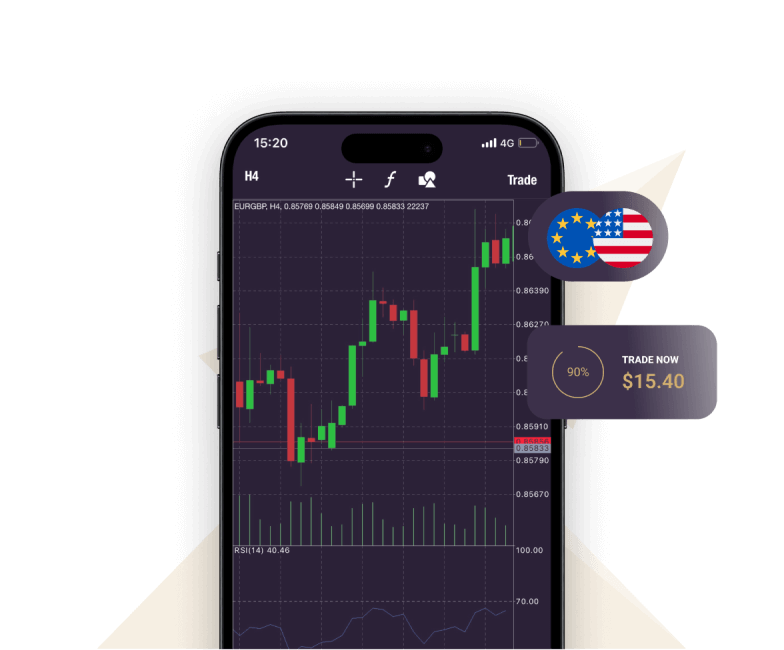
MetaTrader 4 (MT4) remains one of the most popular trading platforms globally, offering advanced features, user-friendly navigation, and powerful analysis tools. While native support for mt4 for MacOS has been historically limited, traders can still successfully run MT4 on their Apple devices with some adjustments. Optimized settings are crucial for ensuring a smooth trading experience. This guide explores the best configurations for using MT4 on macOS, ensuring both reliability and efficiency.
Preparing MT4 for macOS
Since MetaTrader 4 doesn’t officially support macOS, users must rely on third-party solutions like Wine, PlayOnMac, or virtualization software (e.g., Parallels Desktop). Before fine-tuning settings, ensure that your installation method is stable. Each of these tools works differently, and performance can vary based on your macOS version.
Virtualization vs. Compatibility Layers
Virtualization tools (e.g., Parallels) offer the closest experience to running MT4 on Windows but require sufficient processing power and memory. Ensure macOS has at least 8GB of RAM and SSD storage available for optimal parallel operations.
Wine-based tools (e.g., PlayOnMac) are lightweight but may lack some advanced functionalities. Ensure you’re running the latest version of Wine for enhanced compatibility.
Adjusting MT4 Settings for macOS
1. Optimize Chart Performance
Charts are one of the most resource-demanding aspects of MT4. Reducing unnecessary data displays can lead to better performance on macOS systems.
Minimize Historical Data: Go to “Options > Charts” and limit the “Max Bars in History” and “Max Bars in Chart” to reduce memory usage.
Disable Unused Indicators: Remove seldom-used indicators from the chart to improve performance speed.
Active Charts Only: Close inactive chart windows to free up resources for live trading.
2. Enhance Connectivity
Stable connectivity is key to uninterrupted trading. MT4’s servers can be adjusted to improve connection reliability:
Navigate to “Tools > Options > Server” and enable the “Enable Proxy Server” option if required by your Internet Service Provider.
Consider using Virtual Private Servers (VPS) if real-time execution speed is critical, especially if macOS systems frequently go into sleep mode.
3. Customizing Terminal Settings
Efficient management of MT4’s settings can significantly impact its performance:
Why Optimization Matters
The complexity of running MT4 via non-native solutions on macOS often creates opportunities for system bottlenecks. By properly aligning settings and operating methods, traders can eliminate latency issues, crashes, or unexpected software conflicts. Staying proactive about updates relevant to your macOS version will also ensure long-term stability.
MT4 for macOS: Best Settings for Smooth Trading
Categories:

